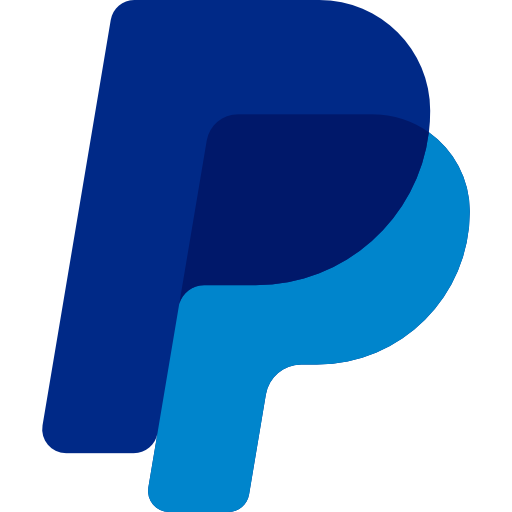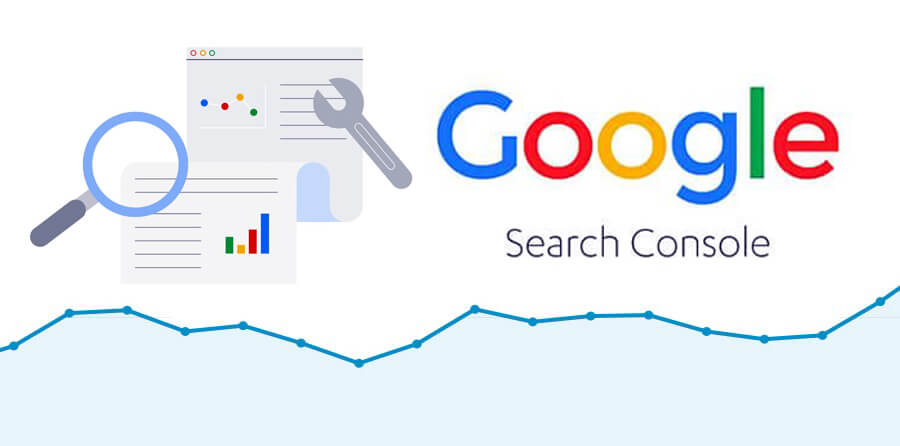
Table of Contents
Harnessing the Power of Google Search Console APIs: A Comprehensive Guide
As digital marketing continues to evolve, having data-driven insights into your website’s performance is crucial. Google Search Console (GSC) APIs offer powerful tools for developers and marketers to programmatically access vital data about their websites. In this blog, we’ll explore the benefits of Google Search Console APIs, how to use them, and provide a step-by-step guide to enable and approve these APIs.
What Are Google Search Console APIs?
Google Search Console APIs allow developers to access the data and functionalities of Google Search Console programmatically. This enables you to automate various tasks such as retrieving search analytics, managing properties, and submitting sitemaps, making it easier to integrate SEO insights into your applications and workflows.
Key Benefits of Using GSC APIs
- Automate Reporting: Access data without manual input, streamlining reporting processes.
- Integrate with Other Tools: Combine search data with analytics or CRM platforms for comprehensive insights.
- Manage Multiple Properties: Easily handle multiple domains or websites from a single interface.
- Custom Applications: Build tailored solutions that meet your specific SEO needs.
Key APIs in Google Search Console
1. Search Analytics API
This API provides access to search performance data, including clicks, impressions, CTR, and average position for specific queries and pages.
2. Sitemaps API
With this API, you can programmatically submit and manage sitemaps for your properties, ensuring that Google is aware of your latest content.
3. URL Inspection API
This API allows you to check the index status of specific URLs, providing insights into any issues that may affect your site’s visibility in search results.
4. Sites API
The Sites API helps you manage site properties, allowing you to list, add, or remove properties in your Google Search Console account.
How to Approve Google Search Console APIs: Step-by-Step Guide
To get started with Google Search Console APIs, you need to set up a Google Cloud project and enable the necessary APIs. Here’s a step-by-step guide:
Step 1: Create a Google Cloud Project
- Go to Google Cloud Console: Visit the Google Cloud Console.
- Sign In: Use your Google account to sign in.
- Create a New Project:
- Click on the project drop-down at the top of the page.
- Select “New Project.”
- Enter a name for your project and click “Create.”
Step 2: Enable Google Search Console API
- Select Your Project: Ensure your newly created project is selected in the Google Cloud Console.
- Navigate to APIs & Services: In the left sidebar, click on “APIs & Services,” then select “Library.”
- Search for APIs: Use the search bar to find “Google Search Console API.”
- Enable the API: Click on the Google Search Console API, then click the “Enable” button.
Step 3: Create API Credentials
- Go to Credentials: After enabling the API, click on “Create Credentials” at the top of the API & Services dashboard.
- Select Credential Type: Choose the appropriate credential type:
- For server-to-server applications, select “Service account.”
- For web applications, choose “OAuth client ID.”
- Configure Consent Screen: If you selected OAuth, you’ll need to set up the consent screen:
- Click on “Configure consent screen.”
- Fill in the required information, including the app name, user support email, and authorized domains.
- Create Credentials:
- For Service Accounts: Fill in the necessary details, including the role (Editor is usually a good start), then click “Done.”
- For OAuth Client ID: Choose the application type, fill in the required details, and click “Create.”
Step 4: Download Credentials
- Download Service Account Key: If you created a service account, you’ll be prompted to download a JSON file containing your credentials. Store this file securely.
- Note OAuth Client ID and Secret: If you chose OAuth, note down the Client ID and Client Secret displayed.
Step 5: Authorize Your Application
- Share Access: For the service account to access your Search Console data, you need to add the service account email (found in the downloaded JSON file) as a user in your Google Search Console:
- Go to Google Search Console.
- Select your property.
- Click on “Settings” in the left sidebar, then “Users and permissions.”
- Click on “Add user” and enter the service account email, granting them appropriate permissions (Full or Restricted).
- OAuth Consent: If using OAuth, ensure your app is properly set up to request the necessary scopes (e.g.,
https://www.googleapis.com/auth/webmastersfor managing search console data).
Step 6: Make API Calls
With your credentials set up, you can now make API calls to access your Google Search Console data. Use a programming language of your choice (e.g., Python, JavaScript) and libraries like Google’s API client libraries to simplify the process.
Example: Using the Search Analytics API
Here’s a basic example of how you can use the Search Analytics API in Python:
from google.oauth2 import service_account
from googleapiclient.discovery import build
credentials = service_account.Credentials.from_service_account_file(‘path/to/your-credentials.json’)
service = build(‘webmasters’, ‘v3’, credentials=credentials)
site_url = ‘https://www.yourwebsite.com’
body = {
‘startDate’: ‘2024-01-01’,
‘endDate’: ‘2024-01-31’,
‘dimensions’: [‘query’],
}
response = service.searchanalytics().query(siteUrl=site_url, body=body).execute()
# Print results
print(response)
Conclusion
Google Search Console APIs provide a powerful way to automate and enhance your SEO efforts. By following the steps outlined in this guide, you can enable and approve these APIs, allowing you to access valuable search data programmatically. Whether you’re a developer looking to integrate SEO insights into your applications or a marketer aiming to streamline reporting, GSC APIs can be a game changer in your digital strategy. Start leveraging these tools today and unlock the full potential of your website!